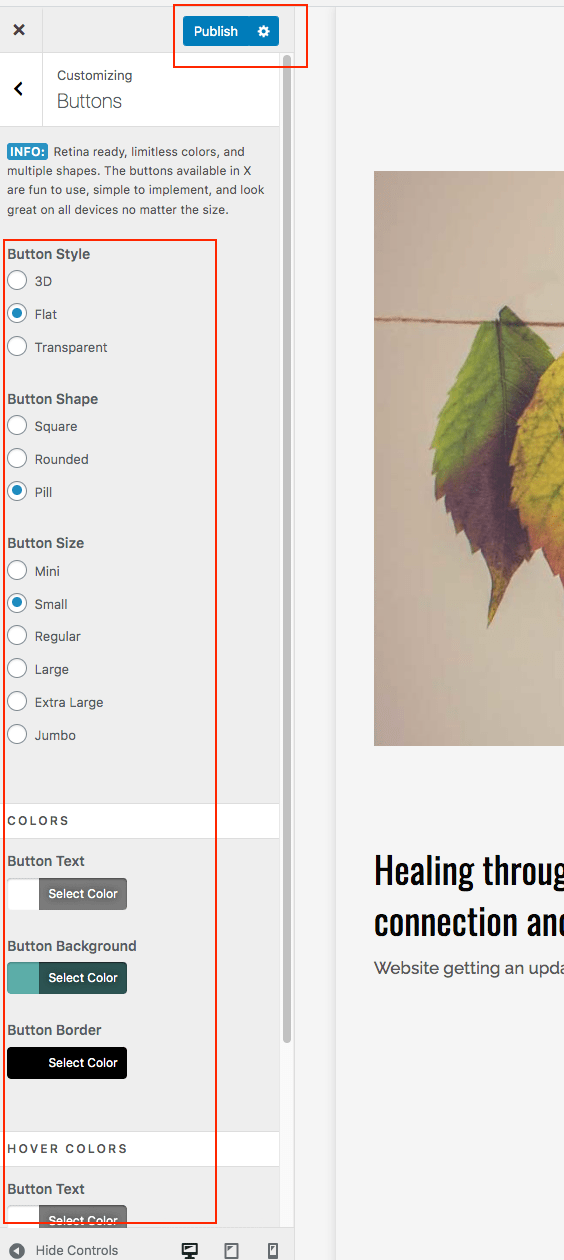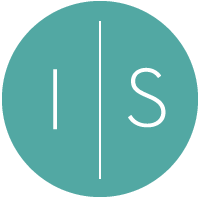Login and launch the HOME page editor from the dashboard.
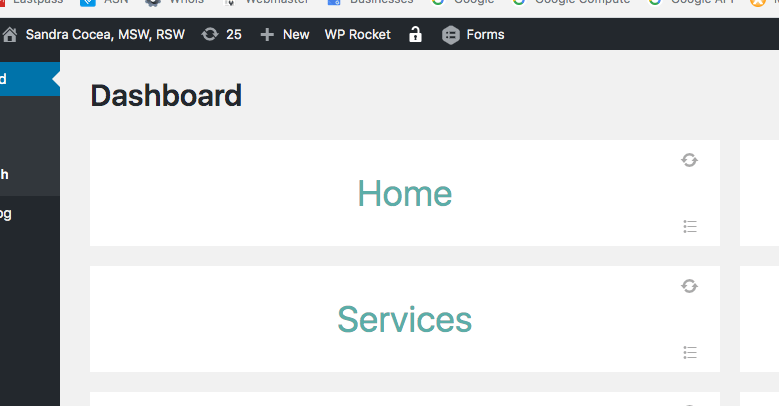
After the editor loads, click the ELEMENTS button on the upper left, then click and drag the BUTTON element on to your page.
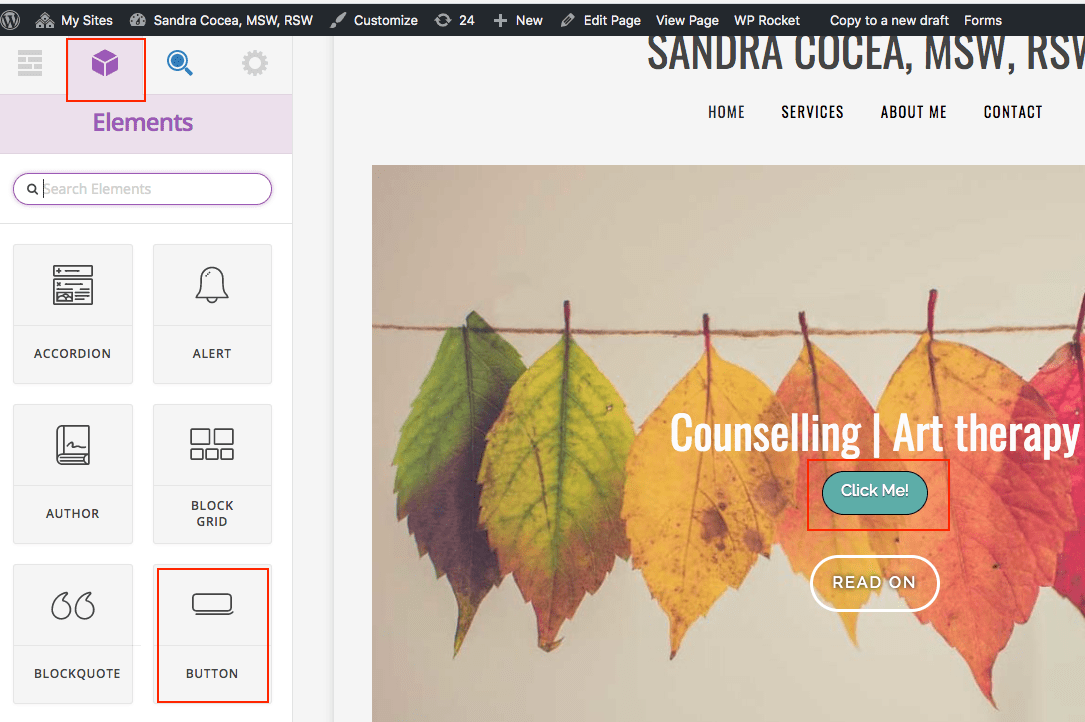
Then click the new BUTTON and edit it on the left, change the text, link, type, etc.
Click SAVE at the bottom left.
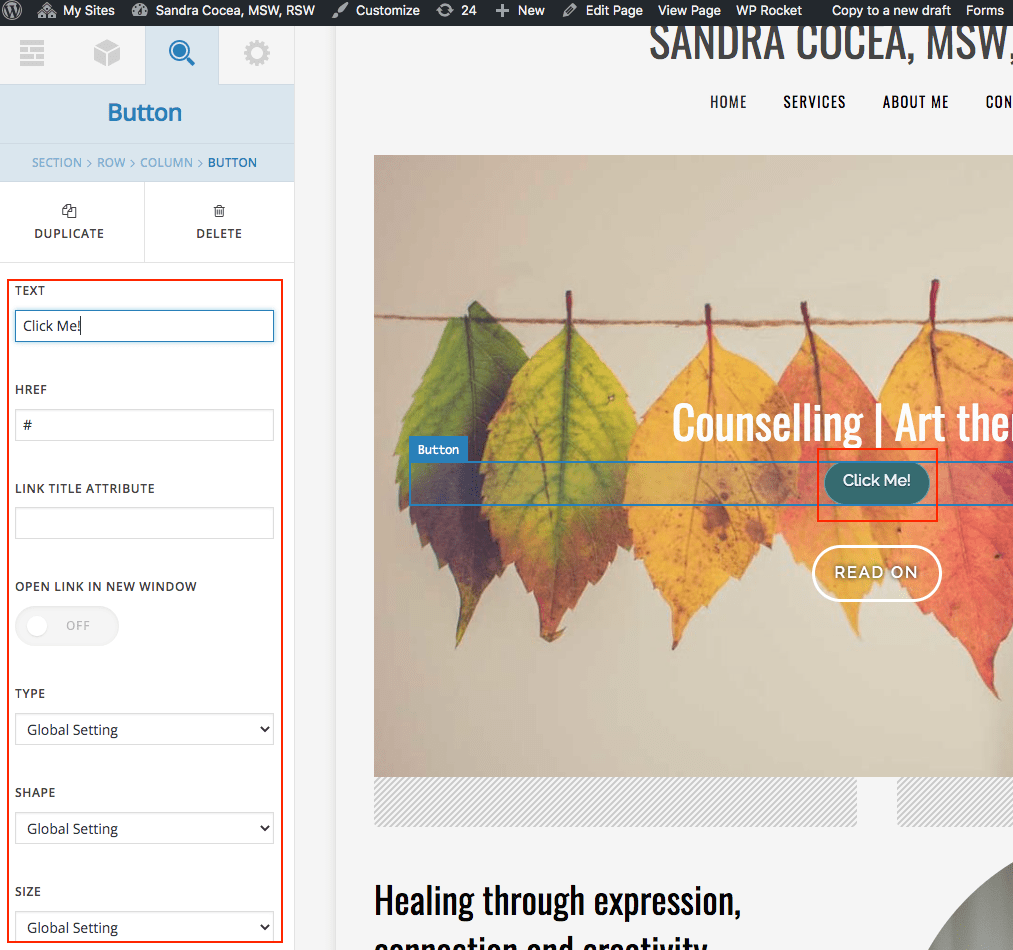
Now go to the global default settings here: Dashboard > Appearances > Customize.
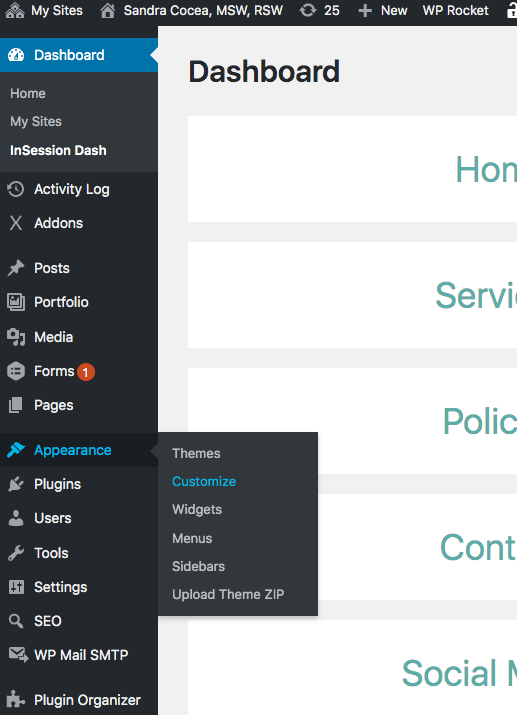
Then click BUTTONS on the left, here is where you will found the global settings for your new button. Make your changes, then click PUBLISH in the upper left corner.