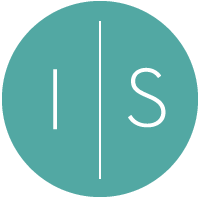Login to your webmail account using your email address and password.
- Click SETTINGS on the left.
- Click FILTERS to the right of settings.
- Click the CREATE button on the upper right.
- Enter the filter name ‘Out of Office’ for example.
- Select ALL MESSAGES from the SCOPE drop down menu.
- Select REPLY WITH MESSAGE from the ACTION drop down menu.
- Fill in the MESSAGE BODY and MESSAGE SUBJECT with your out of office message.
- Fill REPLY SENDER ADDRESS with additional email addresses if you want to send a CC to another address such as a colleague that will be monitoring your email while away.
- Fill HOW OFTEN SEND MESSAGE with the number 1.
- SAVE!
Please send a test email to your self to make sure it is delivered as expected.
Don’t forget when you return to your office, log back in and disable the filter to stop sending auto responses by toggling off the FILTER ENABLE toggle switch.